I have been working with Microsoft Vista preparing to start writing a book. I am in the process of trying out some of my old software under Vista....sigh.
Anyway, As of today Audacity does not work at least with my Vista configuration. It generates error messages and does not load. I checked the Audacity website and did not find any information about this. If you are switching to Vista, you may need to find new audio software until Audacity gets updated.
Thursday, March 15, 2007
Wednesday, February 7, 2007
Notes on First Video
I finally have had time to think about the first sample video I shot. I learned some good lessons from this process that I will put into effect with my second sample. Below is some of the problems and issues, ideas and comments I have.
- Record at the highest quality possible... I recorded at too little quality to save space. Unfortunately, This effects the quality when you reduce the video for the web later in the process. I am going to record future video at DVD quality in future shoots.
- Don't play with cables!!!!... sigh... I played with the audio cable and put loud static bursts in my recording. Cables need to be of high quality and taped down. Don't touch the cables.
- Place the camera at the side of the room... You won't have to pan the camera as much. To keep the cost of video down, you want as few complicated transitions as possible.
- To Insert or Use Titles... Inserting is hard as you convert PowerPoint's into graphics. For somethings its easier to just put text on the video. Creating templates for the text may be even easier. Need to work on this concept more. You may want to just make the PowerPoint available as a second file.
- Don't try to zoom in to close... Close-ups are great, but, they require to much panning of the camera. To keep operations simple use close-ups sparingly.
- Small Chunks... I am feeling that classes should be filmed in small chunks of less than thirty minutes. Make classes out of these chunks and group them together on a web page with supporting material. Trying to put everything in the video is not going to be efficient.
- Video is not forever... No matter the content, video is not forever. I am leaning towards treating video as a 3 year lifespan process. It may be around longer, but, the effectiveness of the product will fade. This will happen with new skills, new products, new productivity. What does this mean for your video? Don't worry about all the blemishes. Make it work, but, it doesn't have to be one hundred percent perfect. Aim for 95% perfect. Think of web-video as a paper-back book, not a reference book.
Thursday, February 1, 2007
First Video
 I finally got time to record my first video. Mark Warren and I recorded his Stepping Up to Manager overview class. It's rough, but was a great learning experience. I will blog more later on what I learned.
I finally got time to record my first video. Mark Warren and I recorded his Stepping Up to Manager overview class. It's rough, but was a great learning experience. I will blog more later on what I learned.First Video
Thursday, January 25, 2007
Recording my first live video/audio tonight
I am sitting at this very moment recording a class segment. Needed some raw footage to start learning about video casting. It sure is different to set equipment up on the fly. I am recording the video directly into the computer at 768kbs into Windows video editor. This should be more than enough quality for the Internet. I will probably cut the finish product down from there.
I switched to a wireless mic. I think that's is absolutely the best way. It is so slick. I can't hear the students but the quality of the instructors voices is higher quality. Definitely going to budget for a nice system.
The video is going really well. I setup the camera at the side of the room so I can easily pan between between the instructor and the LCD screen. I think that may be a good technique to remember in simplifying the process of creating raw video. I am thinking lighting still may be a problem. Maybe not a bad deal to have a light right behind the camera to stop the worst of the shadows.
It's kind of exciting know this is the start of a larger project.
I switched to a wireless mic. I think that's is absolutely the best way. It is so slick. I can't hear the students but the quality of the instructors voices is higher quality. Definitely going to budget for a nice system.
The video is going really well. I setup the camera at the side of the room so I can easily pan between between the instructor and the LCD screen. I think that may be a good technique to remember in simplifying the process of creating raw video. I am thinking lighting still may be a problem. Maybe not a bad deal to have a light right behind the camera to stop the worst of the shadows.
It's kind of exciting know this is the start of a larger project.
Tuesday, January 23, 2007
Step #4: Uploading Your Audio File with SpinExpress
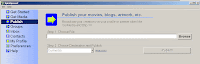 I am going to assume that you will use SpinExpress to upload your audio files. Really, it is the easiest way to upload files to OurMedia. The software walks you thru the process so you don't have as many steps and clicks to make.
I am going to assume that you will use SpinExpress to upload your audio files. Really, it is the easiest way to upload files to OurMedia. The software walks you thru the process so you don't have as many steps and clicks to make.Here we go!
- Start SpinExpress. The first thing you will have to do is login. This is your SpinExpress login not your OurMedia login. You have to register with Spin as well. Once you enter your login and password click login. This connects SpinExpress to the Internet and loads settings and preferences from your account.
- The next screen is the starting point for all the various functions of Spin. We are going to focus on the publish feature listed on the left side of the screen. Go ahead and click on the publish button.
- On this screen you need to choose where your file is located in your computer. You need to remember where you store your audio files...I can't help you with that. We also need to choose where we are publishing this file. Make sure under destination it says OurMedia. This is really the cool part of the program. Because we chose Ourmedia, Spin will now walk us through the steps so we don't need to remember all the steps ourselves. Go ahead and click the publish button.
- On this next screen we need to enter our login for OurMedia. Spin is actually going to login to our account and enter information for us automatically. Very cool.
- This screen is talking about what copyright system to use. The default is Creative Commons Licensing. VERY IMPORTANT! Everything you load onto OurMedia is put into the Internet Archives and is available for everyone to use under copyright. No one can use this commercially unless you allow this when you set your copyright. I like The Creative Commons Copyright. It's clear and clean. You allow people to use your work at various levels. It works.
- On the next screen fill out information about your file. You need to do this so people can find your file on the OurMedia site and people can identify the purpose of your file years in the future on the Internet Archives. OurMedia will also use this information to make a unique identifier for your file so that it is different than all the other files on the Internet.
- The next thing is identifying additional information about your file. Fill out the tabs on this screen with information about your file.
- The media format screen wants to know what format your file is in. If you were following my various instructions this will probably be a 96k bps .MP3
Once uploaded, it can take up to 24 hours before you can link to the file. Normally it will be available within 30 minutes. If you don't see it, try accessing it from the profile screen in SpinXpress. This seems to "knock it loose" in the system and makes it appear faster in OurMedia.
At this point, once the appropriate amount of time has passed, you should be able to see the file in your profile on the OurMedia site.
Listen to my Step 4 - Uploading Your Audio File podcast. It's best to listen while playing with SpinExpress.
Subscribe to:
Comments (Atom)

