I have been working with Microsoft Vista preparing to start writing a book. I am in the process of trying out some of my old software under Vista....sigh.
Anyway, As of today Audacity does not work at least with my Vista configuration. It generates error messages and does not load. I checked the Audacity website and did not find any information about this. If you are switching to Vista, you may need to find new audio software until Audacity gets updated.
Thursday, March 15, 2007
Wednesday, February 7, 2007
Notes on First Video
I finally have had time to think about the first sample video I shot. I learned some good lessons from this process that I will put into effect with my second sample. Below is some of the problems and issues, ideas and comments I have.
- Record at the highest quality possible... I recorded at too little quality to save space. Unfortunately, This effects the quality when you reduce the video for the web later in the process. I am going to record future video at DVD quality in future shoots.
- Don't play with cables!!!!... sigh... I played with the audio cable and put loud static bursts in my recording. Cables need to be of high quality and taped down. Don't touch the cables.
- Place the camera at the side of the room... You won't have to pan the camera as much. To keep the cost of video down, you want as few complicated transitions as possible.
- To Insert or Use Titles... Inserting is hard as you convert PowerPoint's into graphics. For somethings its easier to just put text on the video. Creating templates for the text may be even easier. Need to work on this concept more. You may want to just make the PowerPoint available as a second file.
- Don't try to zoom in to close... Close-ups are great, but, they require to much panning of the camera. To keep operations simple use close-ups sparingly.
- Small Chunks... I am feeling that classes should be filmed in small chunks of less than thirty minutes. Make classes out of these chunks and group them together on a web page with supporting material. Trying to put everything in the video is not going to be efficient.
- Video is not forever... No matter the content, video is not forever. I am leaning towards treating video as a 3 year lifespan process. It may be around longer, but, the effectiveness of the product will fade. This will happen with new skills, new products, new productivity. What does this mean for your video? Don't worry about all the blemishes. Make it work, but, it doesn't have to be one hundred percent perfect. Aim for 95% perfect. Think of web-video as a paper-back book, not a reference book.
Thursday, February 1, 2007
First Video
 I finally got time to record my first video. Mark Warren and I recorded his Stepping Up to Manager overview class. It's rough, but was a great learning experience. I will blog more later on what I learned.
I finally got time to record my first video. Mark Warren and I recorded his Stepping Up to Manager overview class. It's rough, but was a great learning experience. I will blog more later on what I learned.First Video
Thursday, January 25, 2007
Recording my first live video/audio tonight
I am sitting at this very moment recording a class segment. Needed some raw footage to start learning about video casting. It sure is different to set equipment up on the fly. I am recording the video directly into the computer at 768kbs into Windows video editor. This should be more than enough quality for the Internet. I will probably cut the finish product down from there.
I switched to a wireless mic. I think that's is absolutely the best way. It is so slick. I can't hear the students but the quality of the instructors voices is higher quality. Definitely going to budget for a nice system.
The video is going really well. I setup the camera at the side of the room so I can easily pan between between the instructor and the LCD screen. I think that may be a good technique to remember in simplifying the process of creating raw video. I am thinking lighting still may be a problem. Maybe not a bad deal to have a light right behind the camera to stop the worst of the shadows.
It's kind of exciting know this is the start of a larger project.
I switched to a wireless mic. I think that's is absolutely the best way. It is so slick. I can't hear the students but the quality of the instructors voices is higher quality. Definitely going to budget for a nice system.
The video is going really well. I setup the camera at the side of the room so I can easily pan between between the instructor and the LCD screen. I think that may be a good technique to remember in simplifying the process of creating raw video. I am thinking lighting still may be a problem. Maybe not a bad deal to have a light right behind the camera to stop the worst of the shadows.
It's kind of exciting know this is the start of a larger project.
Tuesday, January 23, 2007
Step #4: Uploading Your Audio File with SpinExpress
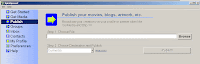 I am going to assume that you will use SpinExpress to upload your audio files. Really, it is the easiest way to upload files to OurMedia. The software walks you thru the process so you don't have as many steps and clicks to make.
I am going to assume that you will use SpinExpress to upload your audio files. Really, it is the easiest way to upload files to OurMedia. The software walks you thru the process so you don't have as many steps and clicks to make.Here we go!
- Start SpinExpress. The first thing you will have to do is login. This is your SpinExpress login not your OurMedia login. You have to register with Spin as well. Once you enter your login and password click login. This connects SpinExpress to the Internet and loads settings and preferences from your account.
- The next screen is the starting point for all the various functions of Spin. We are going to focus on the publish feature listed on the left side of the screen. Go ahead and click on the publish button.
- On this screen you need to choose where your file is located in your computer. You need to remember where you store your audio files...I can't help you with that. We also need to choose where we are publishing this file. Make sure under destination it says OurMedia. This is really the cool part of the program. Because we chose Ourmedia, Spin will now walk us through the steps so we don't need to remember all the steps ourselves. Go ahead and click the publish button.
- On this next screen we need to enter our login for OurMedia. Spin is actually going to login to our account and enter information for us automatically. Very cool.
- This screen is talking about what copyright system to use. The default is Creative Commons Licensing. VERY IMPORTANT! Everything you load onto OurMedia is put into the Internet Archives and is available for everyone to use under copyright. No one can use this commercially unless you allow this when you set your copyright. I like The Creative Commons Copyright. It's clear and clean. You allow people to use your work at various levels. It works.
- On the next screen fill out information about your file. You need to do this so people can find your file on the OurMedia site and people can identify the purpose of your file years in the future on the Internet Archives. OurMedia will also use this information to make a unique identifier for your file so that it is different than all the other files on the Internet.
- The next thing is identifying additional information about your file. Fill out the tabs on this screen with information about your file.
- The media format screen wants to know what format your file is in. If you were following my various instructions this will probably be a 96k bps .MP3
Once uploaded, it can take up to 24 hours before you can link to the file. Normally it will be available within 30 minutes. If you don't see it, try accessing it from the profile screen in SpinXpress. This seems to "knock it loose" in the system and makes it appear faster in OurMedia.
At this point, once the appropriate amount of time has passed, you should be able to see the file in your profile on the OurMedia site.
Listen to my Step 4 - Uploading Your Audio File podcast. It's best to listen while playing with SpinExpress.
Monday, January 22, 2007
Step #3 - Hints and Tricks to Recording Your Audio
 Your almost ready to record a sample audio file. To do this, you first need to make sure your computer is ready to go and your software is ready to go. If you are using the Audacity software, you need to install the Lame MP3 converter. Audacity cannot convert audio to MP3 as it doesn't own a converter. The Lame convert is a open-source program that does the converting. You need to install Lame and tell Audacity where to find it. There are instructions on how to do this on the Audacity Website.
Your almost ready to record a sample audio file. To do this, you first need to make sure your computer is ready to go and your software is ready to go. If you are using the Audacity software, you need to install the Lame MP3 converter. Audacity cannot convert audio to MP3 as it doesn't own a converter. The Lame convert is a open-source program that does the converting. You need to install Lame and tell Audacity where to find it. There are instructions on how to do this on the Audacity Website.I can't tell you everything about learning your audio software... that's up to you. Generally, this shouldn't be that hard. Audacity is pretty easy to use. Record your audio, save the project, and export as an .mp3 . What I want to do is share some of the hints and tricks I have learned about the process.
Before You Begin...
- Make sure you are in a quiet location. You will be amazed at how much background noise can be picked up by even the cheapest microphone. Take a minute, sit, and listen to the ambient noise in the area where you are recording. Is there to much traffic noise? Is the phone ringing? Creaking? Try to take care of the worst noises.
- Prepare Your Computer. You want to reboot your computer before recording. Many people don't reboot their computers during the day. This leaves a lot of garbage programming floating in the computers memory which can cause stutters and drop-outs while recording. You also want to make sure all extraneous programs are closed as well. Basically, you want your computer to be able to focus on just recording your podcast.
- Turn Your cellphone off!
As you get ready to record your first podcast, keep the following things in mind:
- Turn the quality preference down. Since we are not recording singing or music, we don't need as high of quality or bitrate. If we look in the preferences/options menu of our audio program, there should be a setting for recording bitrate. By setting the bitrate lower, the sound file we create will be smaller and it will be easier to upload to the Internet and for students to download. I would set the bit rate to 96bits per second.
- Keep your podcast short. After listening to numerous podcasts, I would limit the size of your podcasts to no more than 10-15 minutes. That's seems to be the maximum you can keep excitement in your voice and your student can pay attention. If you have a long lesson to teach, break it into multiple podcasts. This will also make it easier for your students to listen to and replay as needed.
- Script your podcasts. Don't try to record your podcasts from memory. Write yourself a script. This will cut down on the awkward pauses in your audio, and the "ummmies." At the same time, don't just read the script....boring! Use the script to guide your talk. Pretend the audience is in front of you.
- It doesn't have to be perfect. Don't keep recording over and over. Podcasts do not have to be perfect. The point is to share information, not make 100% polished productions. Students would much rather hear you than a sanitized and perfect recording.
Listen to my Step #3 Podcast
Sunday, January 7, 2007
Step 1: Registering at All The Needed Sites
One of your first chores should also be an exciting one. You will need to register and create logins and passwords for the various sites you will use in Podcasting. Once your Podcast is made, most of your work will be centered on these various websites. Not only for hosting your sound file, but in creating a website to hold your coursework and links to your podcasts.
Here's the list of sites that you need to setup accounts with:
Listen to Step #1 Register At All the Needed Sites
Here's the list of sites that you need to setup accounts with:
- Blogger (www.blogger.com) Blogger is a site owned by Google. In fact, registering for this site is easy if you already have a Gmail account as you can use your same login and password. You will use your blogger site to link to your podcasts. Think of it as a really easy way to create a web page for free.
- Ourmedia (www.ourmedia.org) This is the site where we are going to upload files to. This non-profit site will act as a gateway to our podcasts. They also have lots and lots of tutorials on podcasting. You will want to spend a hour and explore.
- Internet Archives (www.archive.org) This site archives a vast quantity of web related material from across the Internet. One of its' goals is to preserve a web history for future generations. We won't be using this site much, but, it will be linked to our Ourmedia account. Ourmedia actually uses this site to store all your podcasting files. When learning about Ourmedia, it will explain where you will need to enter your login and password into the preferences so the connection can be made.
- Software You will most likely register and create logins for any software that you are using in this process as well. Make sure you take care of that chore at the same time as you are setting up these site accounts.
Listen to Step #1 Register At All the Needed Sites
Working With Free Sites....Sigh
One of my initial goals is to show how cheap and easy this process can be. For an individual, the cost is basically free. But, free does have a cost. Since Ourmedia, the host of our mp3 files, is a non-profit slowdowns need to be expected.
When you upload files, it could take up to 24 hours for them to be useful. My first file I uploaded only took a few minutes to be available. My second took 16 hours! The site had incredible slowdowns this weekend and was very difficult to use.
If your going to do a lot of podcasting, this may be the first area you spend money on just to save your sanity.
When you upload files, it could take up to 24 hours for them to be useful. My first file I uploaded only took a few minutes to be available. My second took 16 hours! The site had incredible slowdowns this weekend and was very difficult to use.
If your going to do a lot of podcasting, this may be the first area you spend money on just to save your sanity.
Saturday, January 6, 2007
Step 2: Download and install Software
(I worked on this step before the first step)
Your second step in creating a podcast is downloading the needed software. If your following my recommendations this would require you to download audacity software from www.audacity.com and SpinExpress2 at www.spinexpress.com.
The Audacity software is used to record, edit, and save your sound files as .mp3's and should not be confused with you media player in your computer that is used for playing sound files. The SpinExpress software is used to upload completed soundfiles to Ourmedia which will be discussed later.
This is also a good time to make sure your anti-virus software is up-to-date and for Windows users to make sure patching is done in Windows. This is not directly related to making podcasts, but, in a world where we use the Internet a lot, it is very important to keep these pieces of software updated. Take this as your daily computer scolding.
Take a moment to play a bit with the Audacity software. You can't hurt anything and you may have some fun!
Listen to the Step #2 Podcast
Your second step in creating a podcast is downloading the needed software. If your following my recommendations this would require you to download audacity software from www.audacity.com and SpinExpress2 at www.spinexpress.com.
The Audacity software is used to record, edit, and save your sound files as .mp3's and should not be confused with you media player in your computer that is used for playing sound files. The SpinExpress software is used to upload completed soundfiles to Ourmedia which will be discussed later.
This is also a good time to make sure your anti-virus software is up-to-date and for Windows users to make sure patching is done in Windows. This is not directly related to making podcasts, but, in a world where we use the Internet a lot, it is very important to keep these pieces of software updated. Take this as your daily computer scolding.
Take a moment to play a bit with the Audacity software. You can't hurt anything and you may have some fun!
Listen to the Step #2 Podcast
Subscribe to:
Posts (Atom)

