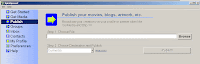 I am going to assume that you will use SpinExpress to upload your audio files. Really, it is the easiest way to upload files to OurMedia. The software walks you thru the process so you don't have as many steps and clicks to make.
I am going to assume that you will use SpinExpress to upload your audio files. Really, it is the easiest way to upload files to OurMedia. The software walks you thru the process so you don't have as many steps and clicks to make.Here we go!
- Start SpinExpress. The first thing you will have to do is login. This is your SpinExpress login not your OurMedia login. You have to register with Spin as well. Once you enter your login and password click login. This connects SpinExpress to the Internet and loads settings and preferences from your account.
- The next screen is the starting point for all the various functions of Spin. We are going to focus on the publish feature listed on the left side of the screen. Go ahead and click on the publish button.
- On this screen you need to choose where your file is located in your computer. You need to remember where you store your audio files...I can't help you with that. We also need to choose where we are publishing this file. Make sure under destination it says OurMedia. This is really the cool part of the program. Because we chose Ourmedia, Spin will now walk us through the steps so we don't need to remember all the steps ourselves. Go ahead and click the publish button.
- On this next screen we need to enter our login for OurMedia. Spin is actually going to login to our account and enter information for us automatically. Very cool.
- This screen is talking about what copyright system to use. The default is Creative Commons Licensing. VERY IMPORTANT! Everything you load onto OurMedia is put into the Internet Archives and is available for everyone to use under copyright. No one can use this commercially unless you allow this when you set your copyright. I like The Creative Commons Copyright. It's clear and clean. You allow people to use your work at various levels. It works.
- On the next screen fill out information about your file. You need to do this so people can find your file on the OurMedia site and people can identify the purpose of your file years in the future on the Internet Archives. OurMedia will also use this information to make a unique identifier for your file so that it is different than all the other files on the Internet.
- The next thing is identifying additional information about your file. Fill out the tabs on this screen with information about your file.
- The media format screen wants to know what format your file is in. If you were following my various instructions this will probably be a 96k bps .MP3
Once uploaded, it can take up to 24 hours before you can link to the file. Normally it will be available within 30 minutes. If you don't see it, try accessing it from the profile screen in SpinXpress. This seems to "knock it loose" in the system and makes it appear faster in OurMedia.
At this point, once the appropriate amount of time has passed, you should be able to see the file in your profile on the OurMedia site.
Listen to my Step 4 - Uploading Your Audio File podcast. It's best to listen while playing with SpinExpress.


No comments:
Post a Comment